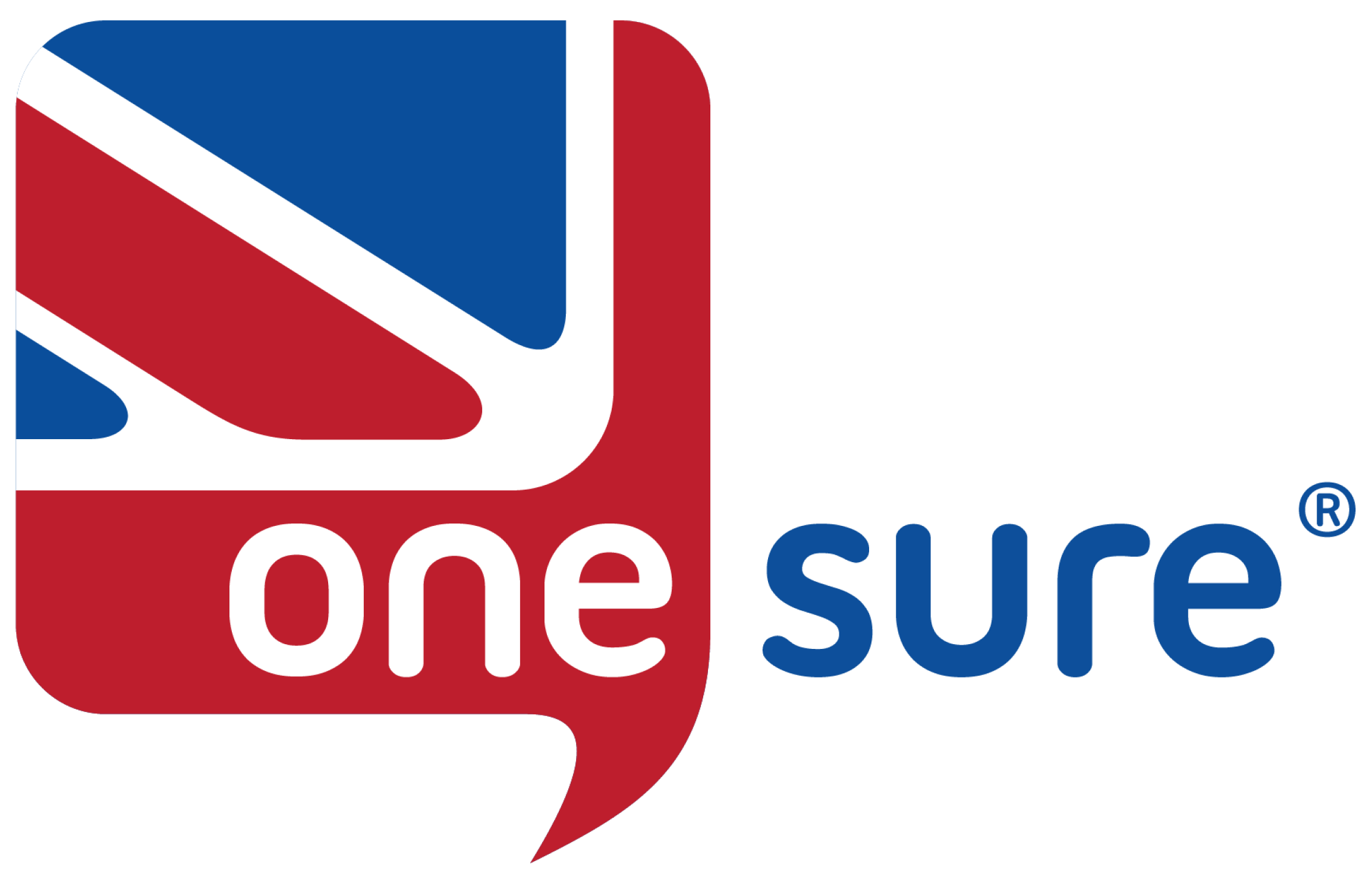This website uses cookies so that we can provide you with the best user experience possible. Cookie information is stored in your browser and performs functions such as recognising you when you return to our website and helping our team to understand which sections of the website you find most interesting and useful.
-
20, November 2023
-
Time to read: 5 mins
How To Use The Customer Area.
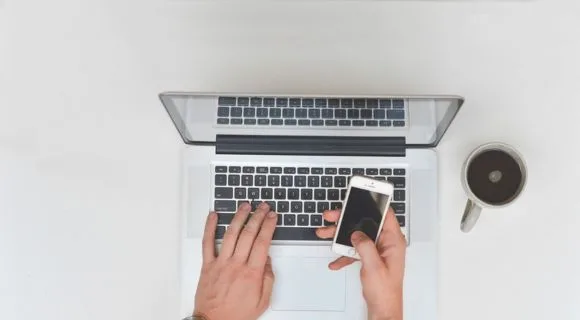
Now you’re insured, you’ll have access to our self-service customer area. Discover how it all works in this handy guide.
Main Points:
- Find out how to register and log in to the customer area.
- Discover how to access your policy documents online.
- Get confirmation on what you need to prove you are a genuine motor trader.
- Find support on what to do if you lose your login details and cannot access the customer area.
Our customer area is exclusively available to you. It’s where you’ll find your policy documents and personal details. In some circumstances, you can also upload any new documentation and evidence required by your insurer.
Whether you’re struggling to log in or need to upload documents, we’ve covered it in this guide to our customer area essentials. Read below to find out more, or click the question relevant to your query on the contents table to the right of this page.
How do I register and log in to the One Sure customer area?
When you take out a policy, we’ll send you a message to welcome you aboard and confirm that we will contact you shortly.
If you receive any communication regarding your insurance from a different address or phone number that is not linked to One Sure or your insurer, do not open it.
Within this first message, you can find your customer reference number. If you have registered with your email, you will receive this information in a message sent to your email inbox. If you’ve registered with your mobile, then we will send it via an SMS text message.
You will then receive a second message encouraging you to register for access to your customer area by following a signup link. Don’t worry. The link is completely secure and only accessible to you and our systems.
Click the signup link to go to the secure self-service customer area.
After the page has loaded, you will see this page.
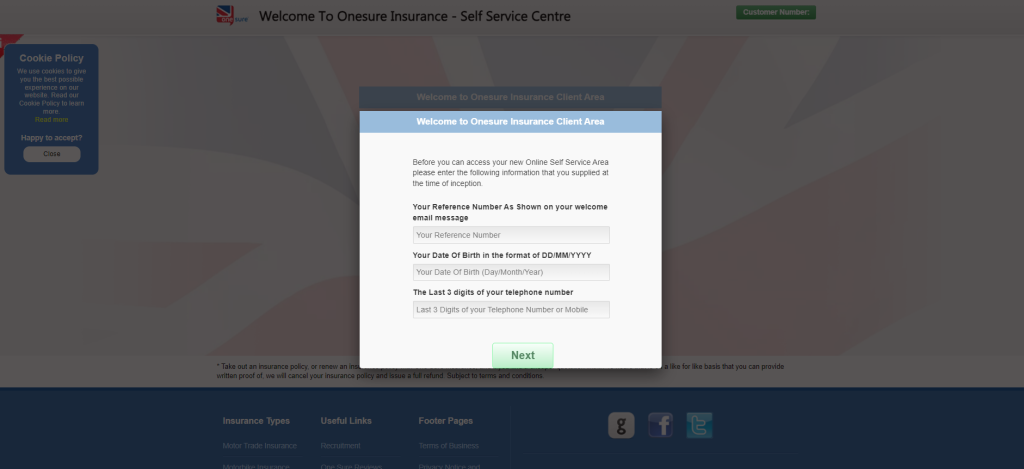
Here, enter the following:
- Your customer reference number.
- Your date of birth.
- The last three digits of the phone number you used to sign up for your policy.
How do I view my policy documents?
You can look at your documents now that you’re registered and can access the customer area.
While you will have been sent a physical copy of your documents, having a digital copy ensures you can still access your policy online, even if lost.
To view your documents, click on the existing customer area and locate ‘My Account’ on the left-hand side.
Enter your sign-in details where you are prompted.
Once you have successfully logged in, you will see the main dashboard. Here is an example of how it should look, from our own ‘Tony Test’ account with motor trade insurance.
In the menu on the left side of the page, you will see ‘Insurance Documents’ listed among the options. Click ‘Insurance Documents’.
Here, you will find your documents listed.
You should see the following:
- Your welcome letter
- Insurance certificate (Not applicable to customers with home insurance and commercial buildings insurance)
- Insurance documents
- Product information
- Policy wording
- Schedule (sometimes called ‘documents depending on your insurer)
- Statement
- Terms of business
You will also have the option to see any inactive and cancelled policies in another table below.
If you’d like to download your policy as a PDF to keep on your laptop, tablet or phone, click the document icon under ‘View Policy’ on the main table. The documents will be saved in your downloads and will be printable.
I have received a message on my dashboard that requests a copy of a document and licence. What should I do?
Sometimes, an insurer will request to see a copy of your licence or specific documents, which will appear on your account dashboard. Here is an example of how it should look on your screen:
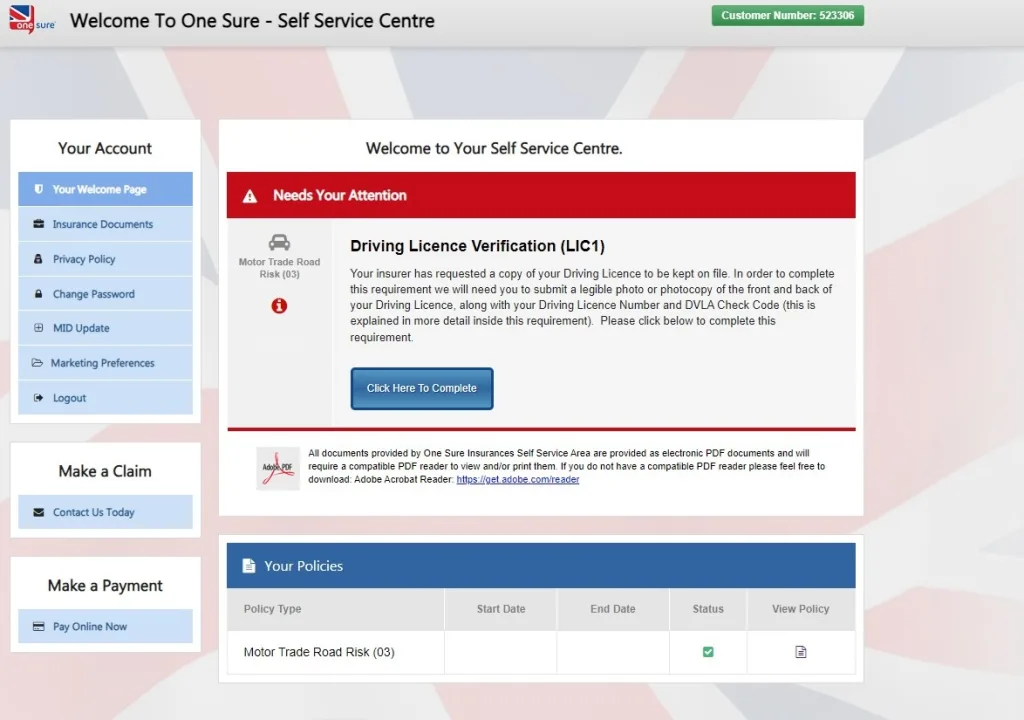
You can upload any documents or licences your insurer requires to the self-service account area.
Click on the button underneath the main text, labelled ‘Click Here To Complete’.
This will then bring you to the following page:
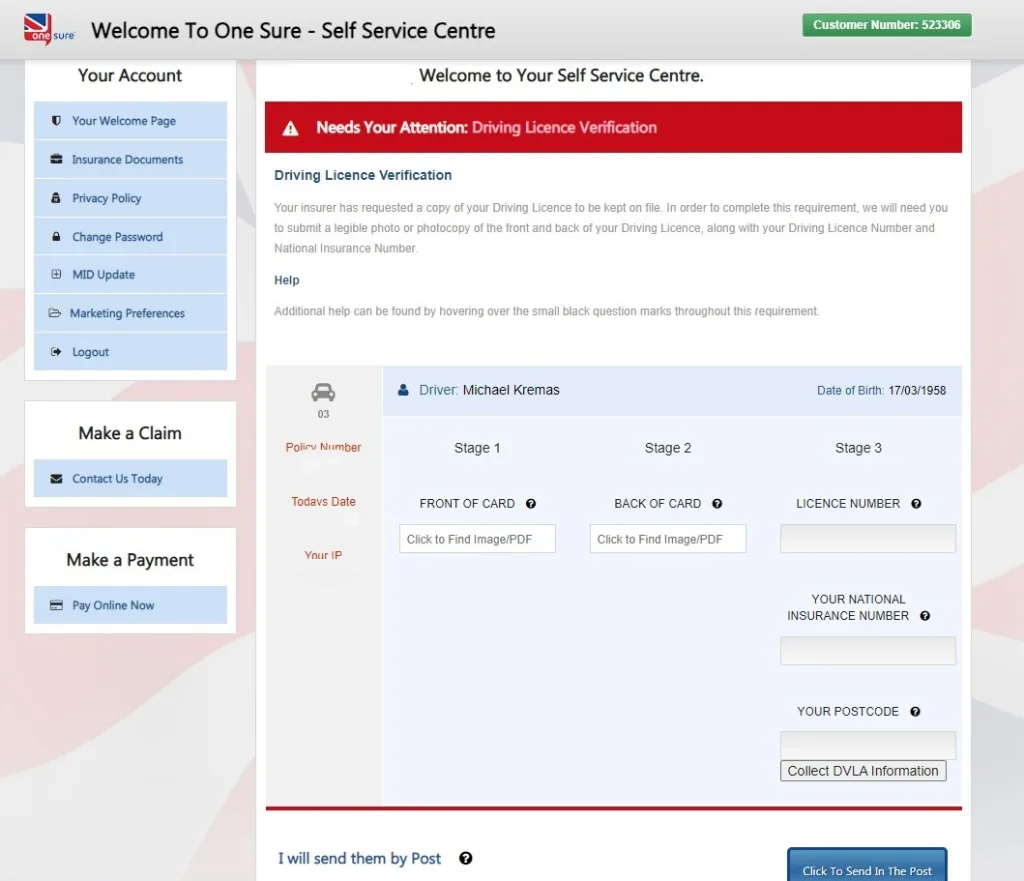
In the sections labelled Stage One and Two, you must upload a scan or photograph of your driver’s licence.
Click in the main box underneath the ‘Front of Card’ section to find the image of the front of your licence. This will open your folders to find the images you need if you’re using a PC. While on a mobile or tablet device, this may open your gallery. Repeat this step for the ‘Back of Card section’.
You can submit any format that is easiest for you. Many customers prefer to snap a photograph on their mobile phone or tablet and upload it immediately.
Next, under Stage Three, you will need to type in your licence number, national insurance number, and postcode. Press collect DVLA information when this is complete.
How do I provide evidence to prove I am a legitimate motor trader?
Providing evidence that you’re a legitimate trader is essential for anyone working in the industry.
Accepted evidence for proof that you’re a genuine motor trader can include:
- Invoices
- Receipts
- Advertisements
- Any paperwork or digital footprint showing that your business is active in the motor trade industry
Getting these documents out to us and your insurer is a simple process via our customer area. When you’re required to submit this evidence, a message will appear on your dashboard to inform you that an update is needed, just like the document submission message.
I’m struggling to upload my evidence. Who do I contact?
If you’re having a technical issue uploading your documents via the self-service area, you can send them via email to info@onesureinsurance.co.uk.
Alternatively, you can opt to send copies of your evidence by post to:
One Sure Insurance,
Spitfire House,
142-154 Congleton Rd,
Talke, Stoke-on-Trent
ST7 1LX
Can I modify my policy or cancel it via the customer area?
You can’t modify or cancel your policy via the existing customer area.
Our customer service team is here to help if you want to change your coverage, any personal details, or even cancel your insurance. Call our dedicated team on 01782 880140 to make any changes.
I need help remembering my login details for the customer area. What should I do?
You can initiate a password reset if you need help remembering your login information. Head to the existing customers page and click on the ‘forgot password’ choice.
I’m really struggling to access my data and to use the customer area. Can I contact you?
If you encounter any challenges while trying to reach this page or require additional assistance, our team is readily available via a telephone call. Feel free to get in touch with us at 01782 880140.