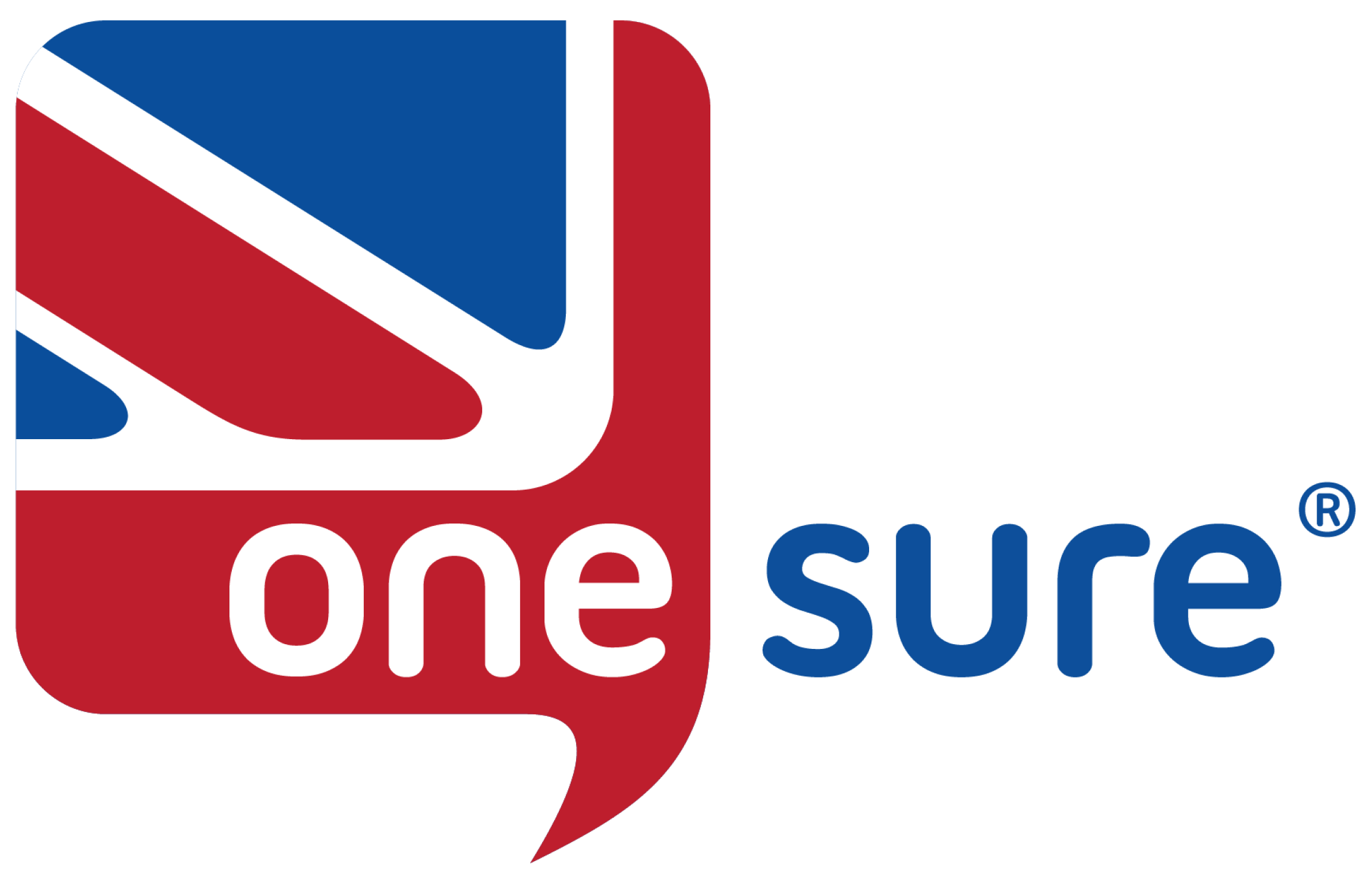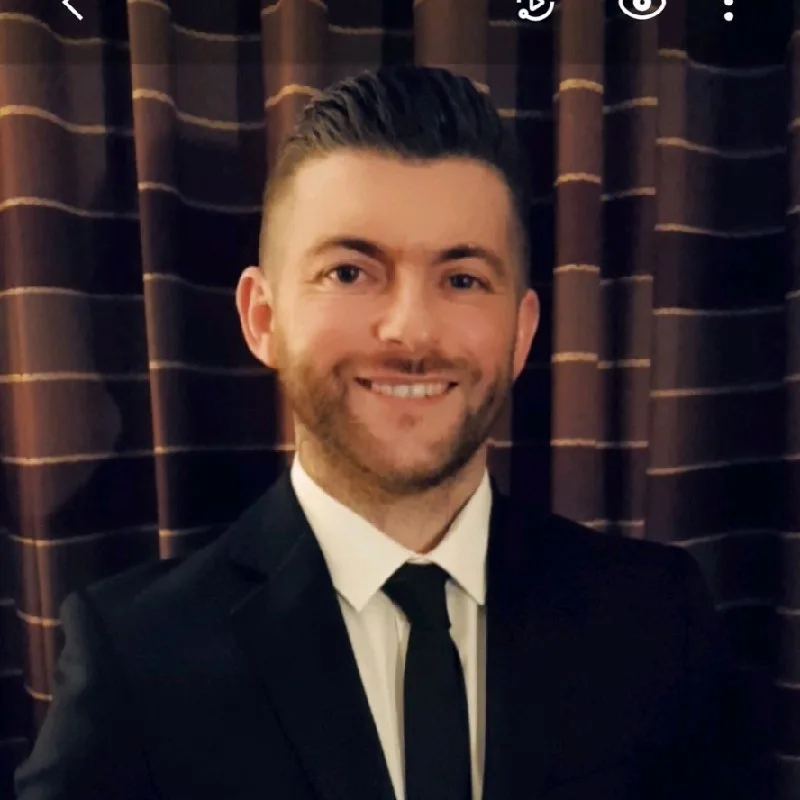This website uses cookies so that we can provide you with the best user experience possible. Cookie information is stored in your browser and performs functions such as recognising you when you return to our website and helping our team to understand which sections of the website you find most interesting and useful.
-
20, November 2023
-
Time to read: 4 mins
How To Update the Motor Insurance Database (MID).

Updating the Motor Insurance Database is a necessity for motor traders. Read our handy guide to discover how to update via our One Sure MID portal.
Updating the MID with trade plates and vehicles is a legal obligation for motor traders. Since you are responsible for updating the MID with new vehicles in your care as soon as you get them, learning how to use the MID portal is essential.
Luckily for motor trade insurance policyholders like you, we have our own One Sure MID portal that’s easy to use.
How to update the MID via One Sure Insurance
Some policyholders will need to use their insurer’s own portal to update the database. If your insurer obligates you to use their portal to update the MID, you will receive your login details directly at the start of your policy.
To update the MID, you’ll need to find your dashboard in the customer area. Head to the One Sure homepage and click on the existing customer area, then ‘My Account’ on the left-hand side.
On the main dashboard of the customer area, you can select ‘MID Update’ from the menu on the left. For reference, here is an example of what you can expect to see in the customer area.
Here, you can add a new vehicle or trade plate. You can also view your previously approved, removed and rejected vehicles and trade plates alongside those pending approval.
Choose if you want to add a new vehicle or trade plate. Next, find your car by adding the vehicle’s registration when prompted. Confirm if the correct vehicle has been found. If this isn’t right, you can add your details manually.
Next, you will be prompted to answer questions about the vehicle or trade plate you want to add. This should take roughly about five to ten minutes to complete. We advise that you have any details about modifications, the model, and any information related to vehicle ownership to hand.
To continue, you will be required to answer the following questions:
- What is the trade value of your vehicle? Please note this may not be the amount you paid for it.
- Is the vehicle a custom or kit car?
- Is it an American model?
- What is the purchase date of your vehicle?
- Please provide details of ownership.
- Is your vehicle stock leased or for personal use?
- Is the vehicle imported, and is the driver’s seat on the left?
- Is it a recovery vehicle?
- What is the total number of passenger seats?
- Are there any modifications? Be specific. Please note that this does not include modifications for disabled drivers. Modifications for disabled drivers will be requested further into the questionnaire.
- Is your vehicle a ‘grey import’? This covers any international vehicles manufactured outside the UK. ‘Grey imports’ are usually American and Japanese brands.
- Have you declared a total loss?
- If you declare a loss, you must choose from categories A, B, N, or S.
Groups A and B mean that a whole vehicle and parts must be scrapped, so this would be a total loss that cannot return to the road. Sometimes, with group B, you can salvage parts.
Group S means your vehicle is damaged but not economically worth repairing, and can return to the road if necessary.
Group N is the same, but the damage would be much more severe. - If you are a disabled driver and have adapted your car, who is the registered keeper of your vehicle?
- Is your car owned by the policyholder, an employee, or is it loaned and leased to a customer?
- What is your postcode?
- Where is the vehicle kept overnight? Acceptable answers include a driveway, garage or workshop, road, communal car park or a locked yard.
- Does your vehicle have an alarm?
- Is there a tracking device on your vehicle?
- Are there any additional locks on your vehicle?
- Do you have overnight theft exclusion?
- Do you have a vehicle immobiliser?
- Is it track, rally or to be used on a race track?
After completing the questions, you can review your answers and edit any if necessary. Here’s an example of what you can expect:
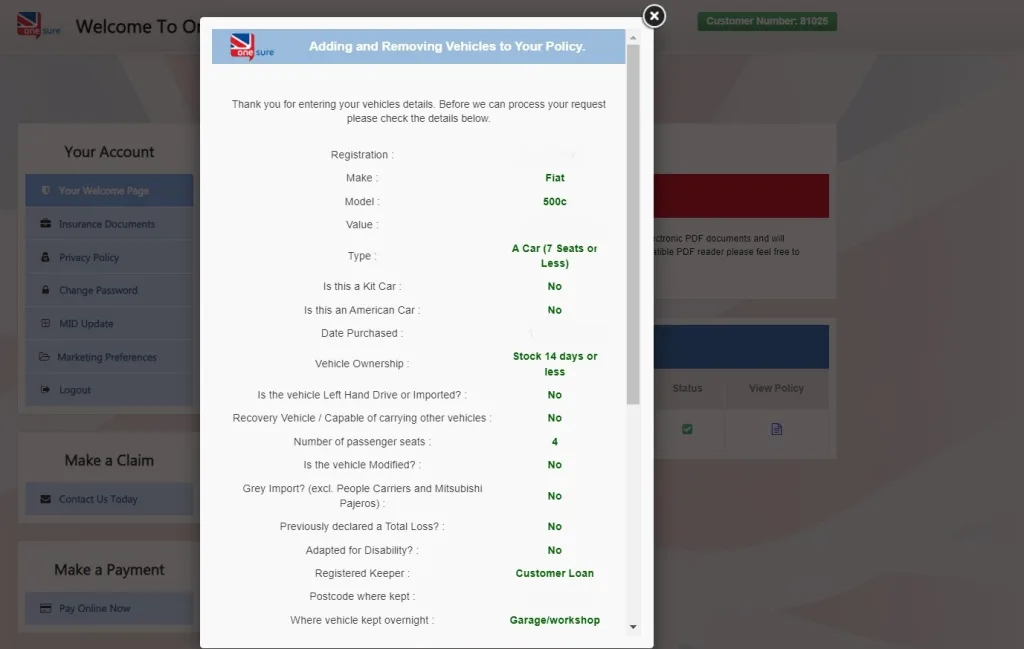
How do I remove a vehicle from the MID?
To remove a vehicle from the MID, simply head to the update section in the menu and press the ‘Add New Vehicle or Remove a Vehicle’ button.
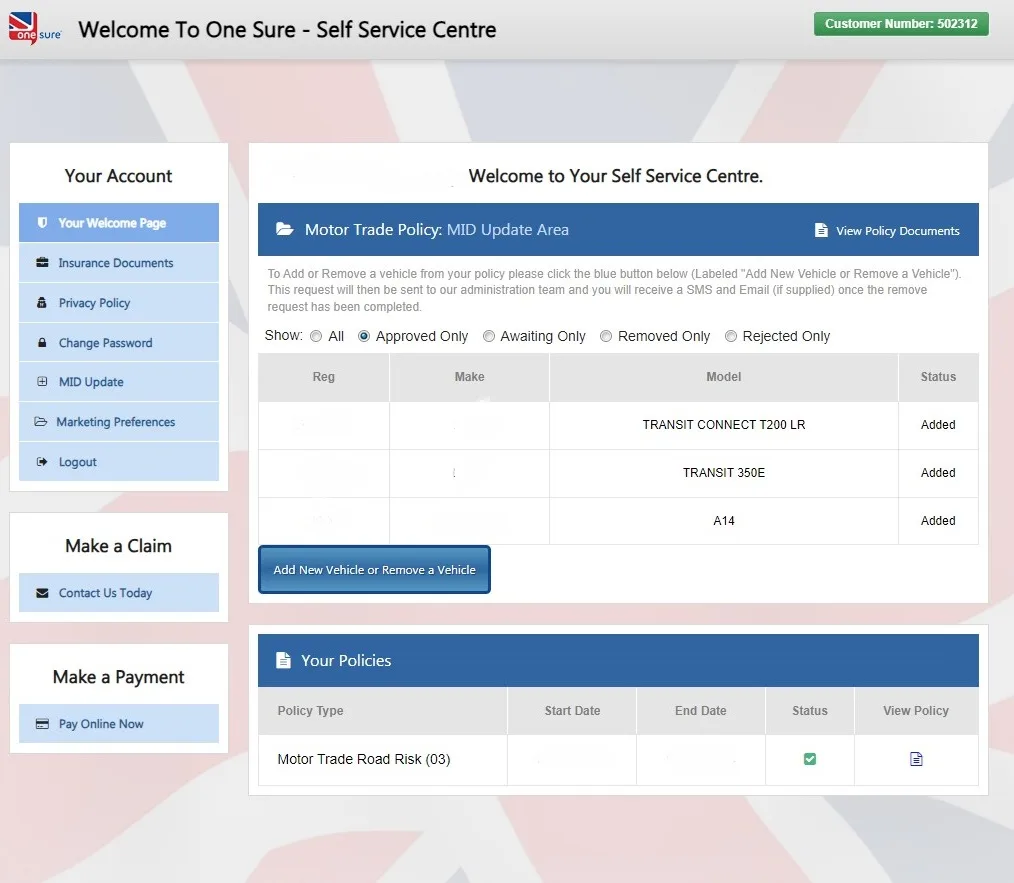
After confirming you want to remove a vehicle, a drop-down menu will appear for you to choose which one to remove.
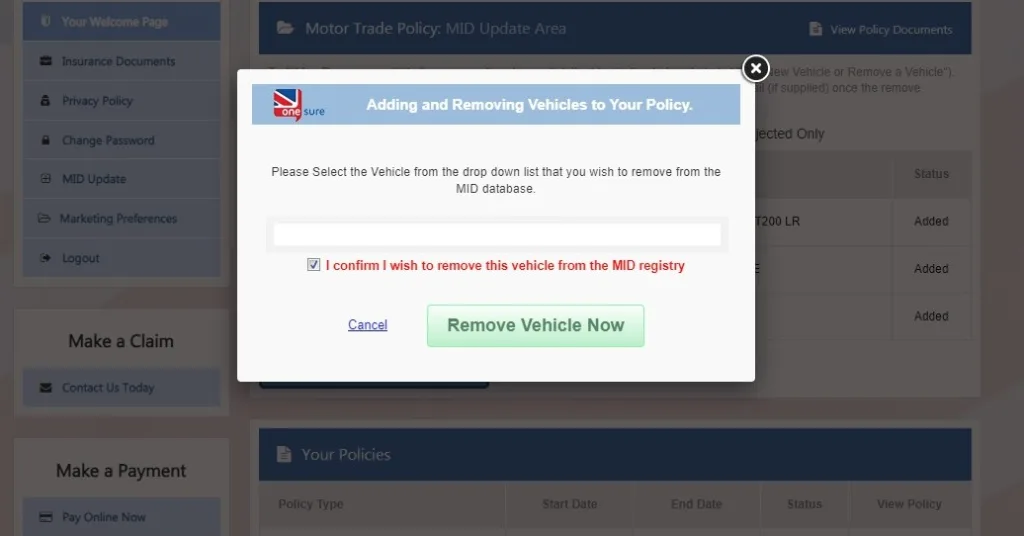
Updating The MID at One Sure Insurance
If you’re having difficulty updating or removing vehicles from the MID, we’re happy to help. Don’t hesitate to get in touch with us by calling 01782 880140. You can alternatively submit a query via our website support page, and we’ll give you the advice you need.